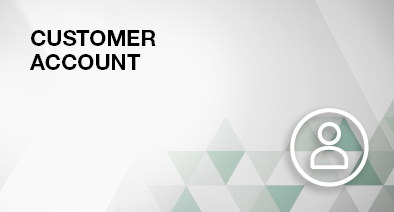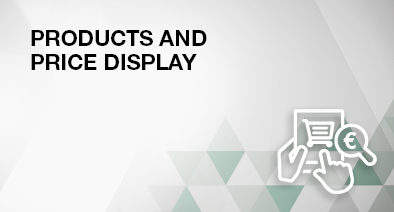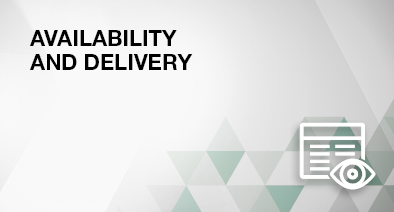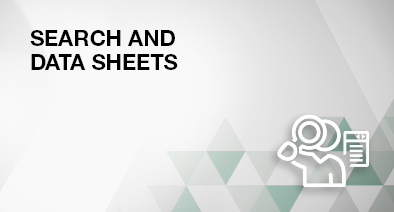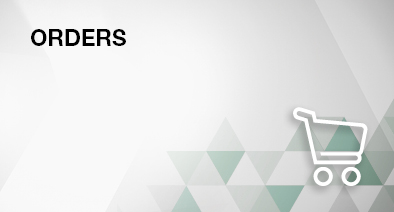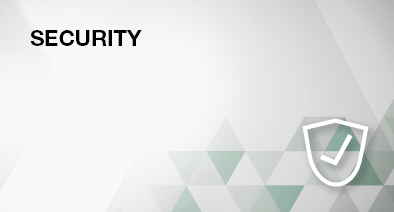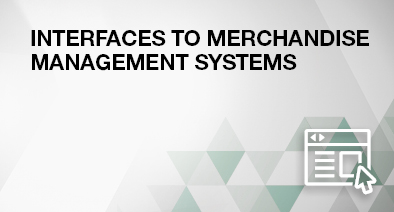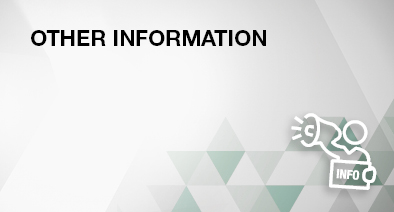Cart
You don't have access to the Hartner Online Shop yet?
Then simply create a user account now in just a few steps.
After successful verification and activation, you will have access to your conditions and can order conveniently via the shop.
Please note: The shop is aimed exclusively at companies and tradespeople.